svgファイルからAssets.carファイルを生成するツールのサンプルです。
ListBoxに、svgファイル一式をドラッグ&ドロップ後、ボタンを押すとデスクトップに、Assets.carファイルが生成されます。
一時的に、デスクトップにAssets.xcassetsフォルダーを生成しますが、処理後は不要なので、ゴミ箱に捨てて下さい。(または削除機能を追加して下さい。)
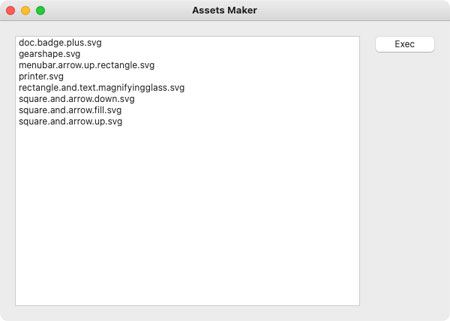
- Xojoで新規プロジェクトを作成
- Window1に、Listbox(Name:Listbox1、ColumnCount : 2、ColumnWidths : 100%,0)、PushButton(Name:PushButton1)を追加
- 以下をListbox1にペースト(できなければ、Sub - Endの間をDropObjectイベントに記述)
Sub DropObject(obj As DragItem, action As Integer) Handles DropObject if obj.FolderItemAvailable then do // ドロップしたファイルの名前とパスをセット ListBox1.AddRow "" ListBox1.Cell(ListBox1.LastIndex,0) = obj.FolderItem.Name ListBox1.Cell(ListBox1.LastIndex,1) = obj.FolderItem.NativePath loop until not obj.NextItem // 複数ドロップ対応 // 実行ボタンを有効に PushButton1.Enabled=true end if End Sub - 以下をListbox1にペースト(できなければ、Sub - Endの間をOpenイベントに記述)
Sub Open() Handles Open me.AcceptFileDrop("special/folder") End Sub - 以下をPushButton1にペースト(できなければ、Sub - Endの間をActionイベントに記述)
Sub Action() Handles Action // Assetsフォルダー作成(既に存在したら中止) if MakeFolder() then // actoolの実行 DoShellActool() end if End Sub - 以下をWindow1にペースト(できなければ、Sub - Endの間をOpenイベントに記述)
Sub Open() Handles Open // ルートパスの取得(ここではデスクトップ) Dim f As FolderItem = SpecialFolder.Desktop RootPath=f.NativePath // 実行ボタンを無効に PushButton1.Enabled=false End Sub - 以下をWindow1にペースト
Private Sub DoShellActool() // シェルコマンドの実行(デスクトップに移動して、actoolでAssets.car生成。生成場所はカレントディレクトリー) Dim s As Shell = new Shell s.Execute("cd "+RootPath+" ; xcrun actool Assets.xcassets --compile . --platform macosx --minimum-deployment-target 10.10" ) if s.ErrorCode = 0 then else MsgBox("Error code: " + Str(s.ErrorCode)) end if End Sub - 以下をWindow1にペースト
Private Function ExtractBody(st As String) as String Dim i, cnt As Integer Dim body As String // ピリオドの数をカウント cnt=CountFields(st,".") // 最後のピリオド以前をbodyとみなす body="" for i=1 to CountFields(st,".")-2 body=body+NthField(st,".",i)+"." next body=body+NthField(st,".",cnt-1) return body End Function - 以下をWindow1にペースト
Private Function MakeFolder() as Boolean // デスクトップにAssets.xcassetsフォルダーを取得 Dim f As FolderItem = GetFolderItem(RootPath+"/Assets.xcassets",3) // Assets.xcassetsは一時フォルダーであり、既に存在するのは想定外なので処理を中止 if f<>nil and f.Exists then MsgBox "既にAssetsフォルダーが作成済です。取り除かないと続行できません。" return false end if f.CreateAsFolder // フォルダー生成 MakeJsonAssets(f) // jsonファイル生成 Dim body As String Dim f2, f3 As FolderItem for i As Integer = 0 to Listbox1.ListCount-1 // 元のsvgファイル取得 f2=GetFolderItem(Listbox1.Cell(i,1),3) // Assets.xcassetsフォルダー内に、svgファイル名の拡張子をsymbolsetに変更したフォルダーを取得 body=ExtractBody(f2.Name) // ファイル名から拡張子を取り除く f3=GetFolderItem(f.Child(body+".symbolset").NativePath,3) if f3=nil or f3.Exists=false then f3.CreateAsFolder // フォルダー生成 f2.CopyFileTo f3 // 元のsvgファイルを上記フォルダー内にコピー MakeJsonSvg(f3,f2.Name) // jsonファイル生成 end if next return true End Function - 以下をWindow1にペースト
Private Sub MakeJsonAssets(f As FolderItem) Dim f2 As FolderItem = f.Child("Contents.json") if f2 = nil then return end if Dim t As TextOutputStream = TextOutputStream.Create(f2) t.WriteLine("{") t.WriteLine(" ""info"" : {") t.WriteLine(" ""author"" : ""xcode"",") t.WriteLine(" ""version"" : 1") t.WriteLine(" }") t.WriteLine("}") t.Close End Sub - 以下をWindow1にペースト
Private Sub MakeJsonSvg(f As FolderItem, fname As String) Dim f2 As FolderItem = f.Child("Contents.json") if f2 = nil then return end if Dim t As TextOutputStream = TextOutputStream.Create(f2) t.WriteLine("{") t.WriteLine(" ""info"" : {") t.WriteLine(" ""author"" : ""xcode"",") // xcodeではないけど、問題はなさそう t.WriteLine(" ""version"" : 1") t.WriteLine(" },") t.WriteLine(" ""symbols"" : [") t.WriteLine(" {") t.WriteLine(" ""filename"" : """+fname+""",") t.WriteLine(" ""idiom"" : ""universal""") t.WriteLine(" }") t.WriteLine(" ]") t.WriteLine("}") t.Close End Sub - 以下をWindow1にペースト(できなければプロパティに、名前:RootPath、データ型:String、を追加)
Private Property RootPath as String